To manage subscriptions, the Subscription Usages listing is where to start. This area lists all customers’ active, suspended and canceled subscriptions.
1. Manage a Subscription Usage
To access the Subscription Usage Listing page:
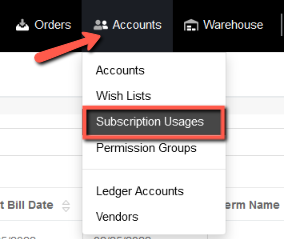
- Select Accounts from the Ultra Commerce navigation toolbar.
- Select Subscription Usages from the drop-down.
To edit or view a subscription usage, click on the pencil or eye icon located to the right of the desired subscription usage.
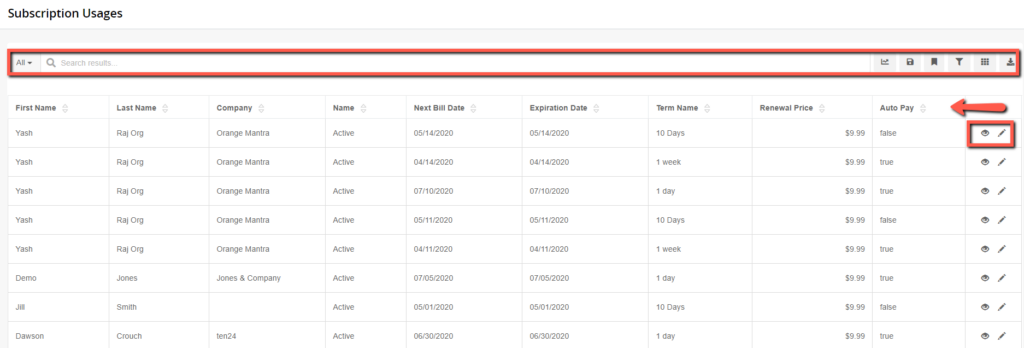
On the edit Subscription Detail page that appears, the user can control a subscriber’s payment method, renewal price, next bill date, and expiration date. Here is a quick rundown:
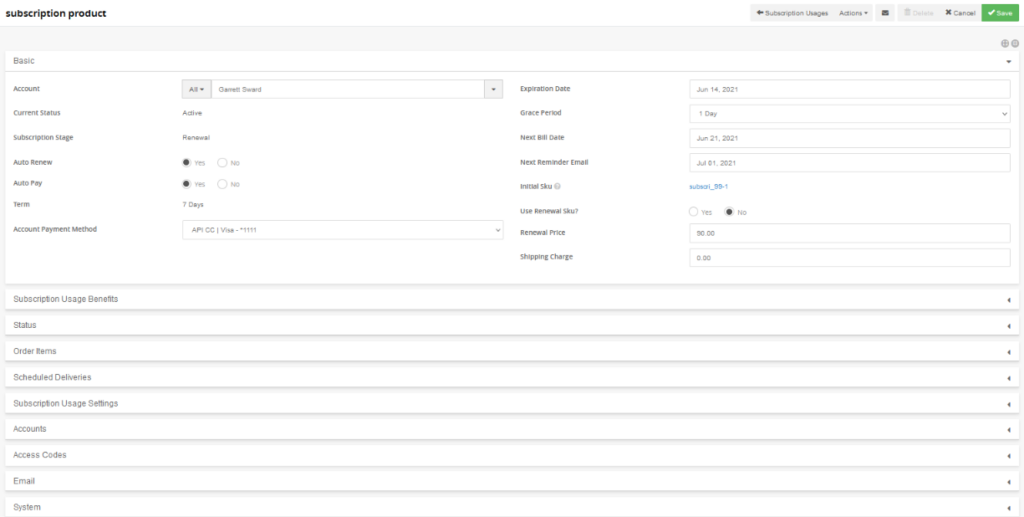
- Account: This is the account that has the subscription.
- Status: Active, Suspended or Canceled
- Subscription Stage
- Auto Renew: Setting that lets you determine if the subscription usage will automatically renew unless canceled
- Auto Pay: Setting that determines if a payment will be automatically be applied when due.
- Term: Length of the subscription usage
- Account Payment Method: These are stored account payment methods for the account.
- Expiration Date: The date the subscription usage expires
- Grace Period: The amount of time allowed beyond the subscription usage payment due date.
- Next Bill Date: Date of next billing statement
- Next Reminder Email: When an email reminder will get automatically sent out
- Initial Sku: The subscription product sku
- Renewal Price: Price the subscription renews at this might be different if there was an initial special introductory price
- Shipping Charge
- There are also tabs that contain more information about the Subscription usage.
From the Actions drop-down short-cut menu at the top you can renew, cancel, or update the status of the subscription, send a renewal reminder and add a subscription benefit.
