Ultra Commerce Wish Lists are lists of items that account holders choose and appear on a wish list. The list can be personal or shared with others. These Wish Lists can be created in the Ultra Commerce Admin.
Note: Before creating Wish Lists or Order Templates there is a setting in the Ultra Commerce admin called Enable Site Filtering on Add Order Item Listing that needs to be set to Yes. This ensures that only items from the selected site display for selection both in the admin for when selecting for order items for the Wish List or the Order Template. This setting is found under Global Settings.
1. Create a Wish List
To navigate to the Wish Lists listing, from the Ultra Commerce nav bar:
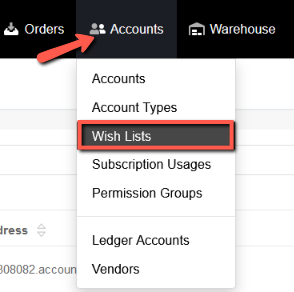
- Select Accounts
- Select Wish Lists from the drop-down.
The Wish List listing page will display. From here you can view or edit previously created wish lists or create a new wish list.
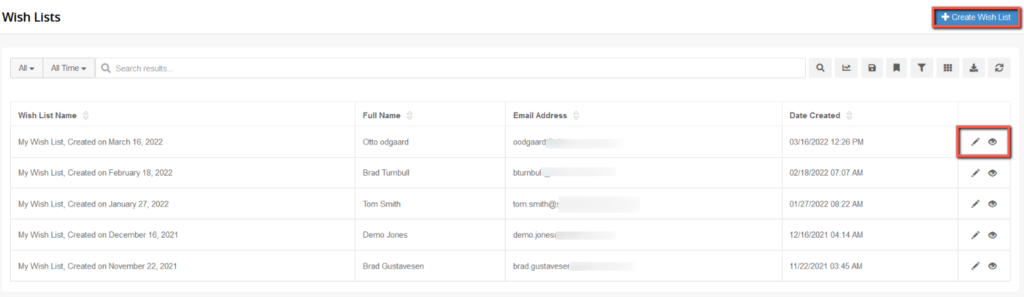
To create a wish list, click the blue +Create Wish List button in the upper right hand corner of the page. The Create Wish List modal will appear.
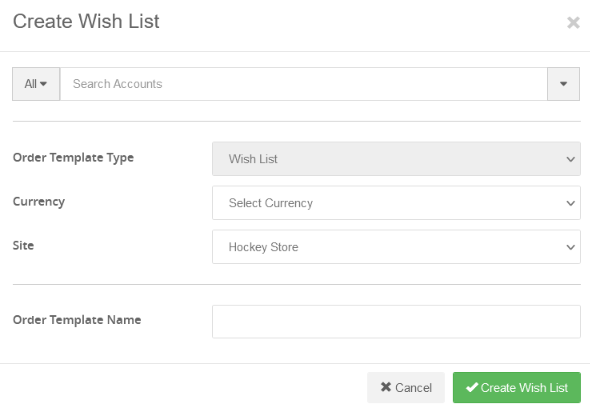
- Select the Account desired from the account search type-ahead.
- Order Template Type will be set to Wish List.
- Select the Currency for the Wish List.
- Select the Site for the Wish List: this will filter the items that will be available to choose.
- Add an Order Template Name (Wish List name)
- Click Create Wish List.
The Wish List detail page will display.
2. Add Order Items to the Wish List
Now items need to be added to the Wish List. Put the detail screen into edit mode by clicking the pencil icon in the upper right hand of the detail page.
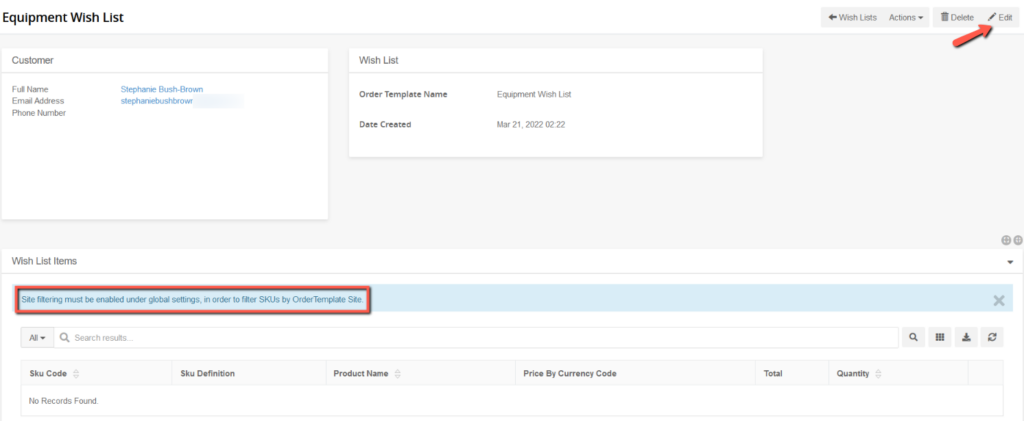
Now you will see order items for selection on the Wish List Items tab of the wish list detail page.
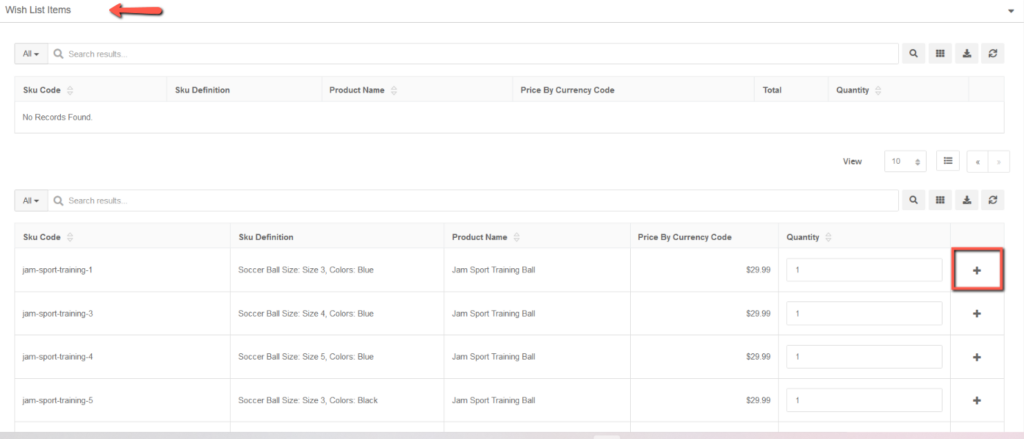
After finding the item(s) you would like to add to the wish list:
- Click the + icon to the right of the items you would like to add to the wish list.
- Save the Wish List by clicking the green Save button in the upper right hand corner of the detail screen.
- The wish list will now have the items appear in the upper section of the Wish List items tab.